|
CCS has recently added a Project History tool to the C-Aware IDE for PIC® MCUs. This new tool provides a simple UI ideal for: tracking file changes, additions to a project, comparing files, and managing file history - automatically saved by the IDE. Project History is accessible from the 'View' ribbon, under 'Project', within in the IDE.
Selecting Files, Creating Copies, and Deleting Copies.
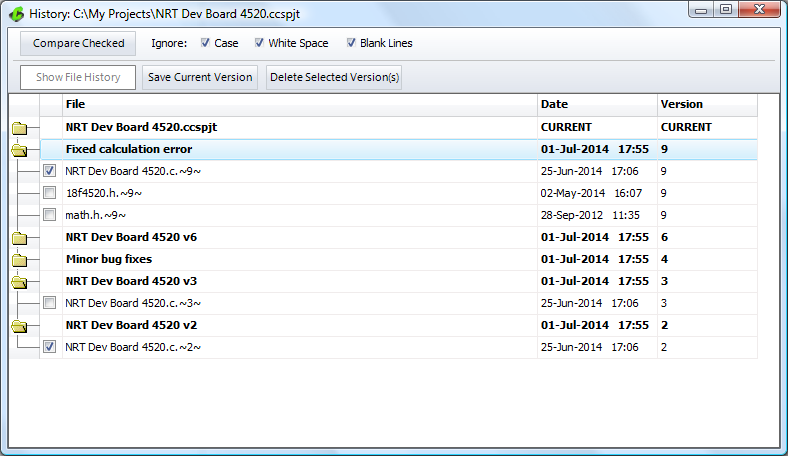
In the Project History tool, by expanding a project version, it displays all of the saved files in that version. Selecting files for comparison, or viewing individual file histories, can be accomplished from here. Clicking the 'Save Current Version' button makes a copy of all current project files and adds it to the version list. These newly copied versions cannot be overwritten by the IDE's History option. The copies can only be deleted through the Project History tool by selecting these versions and clicking the 'Delete Selected Versions' button.
Changing the name of a Project
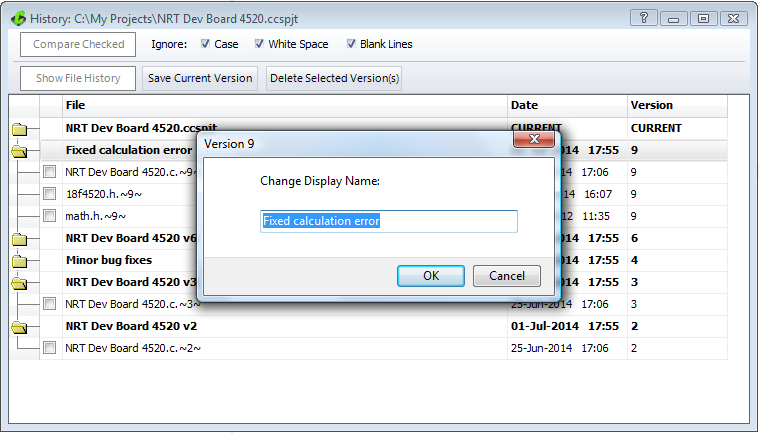
To change the name of a project version, through the Project History tool, double-click on the version name from the list of projects. This will bring up a dialog to change the name in the textfield. By clicking 'OK' the new name is displayed in the list of projects for easier identification of your saved project versions.
Viewing Autosaved Files and Locking or Unlocking Files.
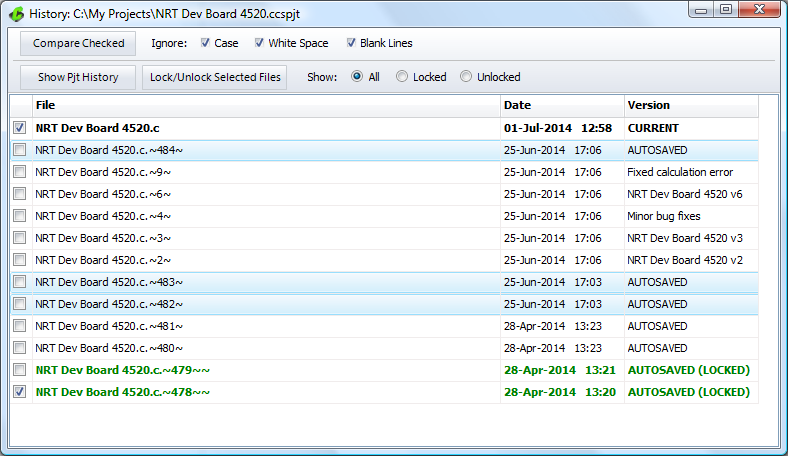
By default the IDE is set up to automatically keep history of files edited within the editor. The new Project History tool allows for viewing these 'autosaved' files. To do this, simply select a file and click the 'Show File History' button. Now all versions of the selected file, that were automatically saved, will be viewable. Also viewable are the project history versions saved by manually saving the project.
Now, through the Project History tool, there is the ability to 'Lock' or 'Unlock' files that were automatically saved. Locking files prevents them from being overwritten when auto-save takes place. The 'Auto-Save' feature can be managed in the 'History' section of 'IDE Options'. Here the maximum number of files saved when auto-saving can be set as well. Once the IDE reaches the maximum number of files saved, older versions will be overwrited - unless they are locked.
Show File History
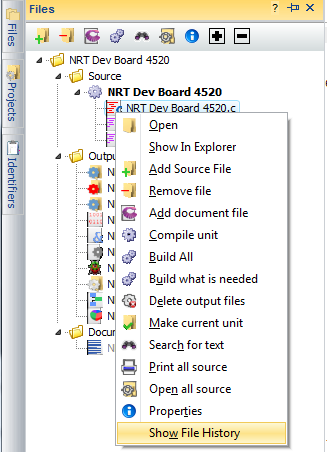 | 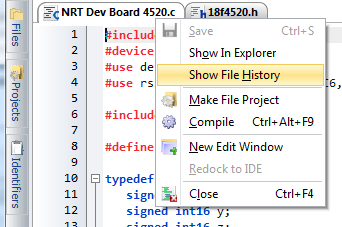 |
Project History has been integrated into the File Tab menu and the Left Navigation panel. Simply right-click on the File Tab, or right-click on the file in the Navigation Panel. This right-click menu will present an option to 'Show File History'. From here the 'AUTOSAVED' files and ability to 'Lock' and 'Unlock' selected files will be made available.
Easily Compare File Versions

The file compare tool has been built into Project History for quick and simple comparing of file versions. You can compare file versions by checking the boxes next to the two files and clicking 'Compare Checked'. This allows you to see exactly what has changed between the two versions without having to leave the tool!
Give it a try today!
Like us on Facebook. Follow us on Twitter.
About CCS:
CCS is a leading worldwide supplier of embedded software development tools that enable companies to develop premium products based on Microchip PIC® MCU and dsPIC® DSC devices. Complete proven tool chains from CCS include a code optimizing C compiler, application specific hardware platforms and software development kits. CCS' products accelerate development of energy saving industrial automation, wireless and wired communication, automotive, medical device and consumer product applications. Established in 1992, CCS is a Microchip Premier 3rd Party Partner. For more information, please visit http://www.ccsinfo.com.
PIC® MCU, MPLAB® IDE, MPLAB® ICD2, MPLAB® ICD3 and dsPIC® are registered trademarks of Microchip Technology Inc. in the U.S. and other countries.
|