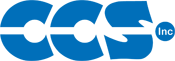Compiling and Running a Program
- Double click on the compiler icon.

- If a file opens up in the IDE, click on FILE > CLOSE ALL to clear the IDE.
- Select FILE > NEW > SOURCE to start a new project. Select a name like EX0.C for the file. Notice the default project directory the compiler uses. Additional directories may be created under here. It is recommeneded to establish a unique file naming convention or use a completely different directory for the source.
- In the editor type in the following program:
#include <e3.h>
#include <ios.h>
void main(void) {
cout << "Hello World !!!" << endl;} - Connect the E3 board to the PC using a USB cable. If Windows indicates a new device has been found, click the default options on all the device wizard windows.
- Click on BUILD AND RUN on the compile ribbon.

- If the program is correct, after being compiled, compile screen will show "No Errors".
- You will also see in the lower right your memory usage.
- Next a pop-up window will show the device being programmed.
- Another pop-up window shows the output from the program. That window should show: Hello World !!!
Note that for programs that do not have text I/O, close this pop-up window. The compiler always opens the window with the assumption the e3.h header will do text I/O.